In this week’s exciting Agent L episode, we outwit Gremlins in the System’s (GITS) fiendish plot to prevent faculty from sharing important course files and resources.
Ben Friday: Agent L, we have an emergency!!! GITS has struck again. The Browse My Computer button has been removed from the Insert File window in the text editor. Faculty can’t upload attachments when creating their content. How are they supposed to share files with their students.
Agent L: Calm down, Ben. Show me what you’re talking about. I’m sure we can fix this.
Ben: (takes deep breath) OK. Go to the text editor anywhere in myLesley and click on the Insert File button.
There should be three buttons including Browse My Computer which allows faculty and students to attach files from their personal computer, but now there’s only two.
Ben: How are faculty supposed to share their syllabus or study guide or readings or…
Agent L: Wait, Ben. Stop. Let’s take a closer look. What happens if we click on the Browse Course button? Hmmm… that appears to let us look through all the files already uploaded to the course. And look, there’s an Upload option.
Ben: What does it do?
Agent L: I think it will let us upload and attach the files we want to share. I’m going to try it.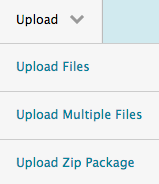
Look I can click on Choose File and select the file I want to attach from my computer.
After l selecting my file, I click Submit to upload it to the course. Then click Submit again to select it as the file I want to attach. Great, now I can edit the Name of the Link to File to something more reader friendly than the file name and add Alt Text for accessibility. Click Submit one more time.
Agent L: Voila! I’ve done it. There’s my file.
Ben: Amazing work, Agent L. That will teach GITS not to mess with us.
Agent L: I live to outsmart GITS.
 Learn more about using the myLesley text editor at the Agent Support Site.
Learn more about using the myLesley text editor at the Agent Support Site.


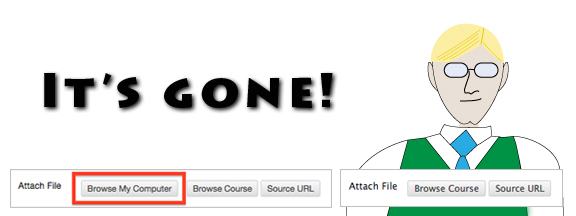


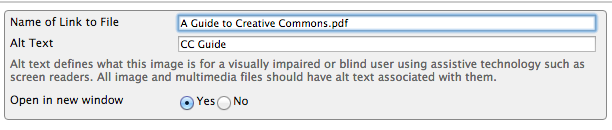
Thank you for the explanation; I figure it out. However, I have to say that the other way was much easier for the user and much more efficient.