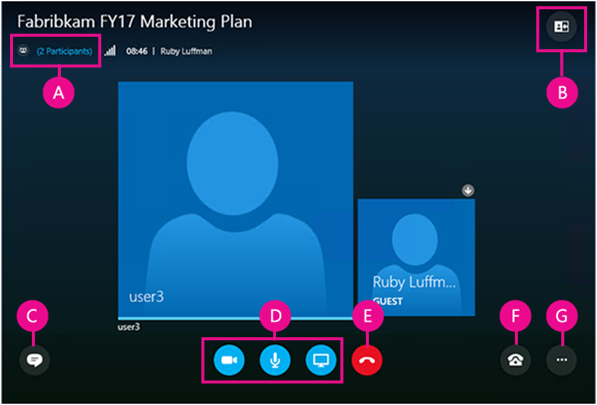The early months of 2015 saw record-breaking snowfall in the Boston area, causing wide-spread school closings. What do you do when you need to cancel class or the university is closed for inclement weather or a flu outbreak? How do you ensure that your students don’t fall behind?
In this third post in our Instructional Continuity series, we’ll explore some ideas and strategies faculty have used for flipping their classroom.
What is a Flipped Classroom?
The flipped classroom is a pedagogical model where faculty deliver instruction online, outside of class. This could take on many forms, including directing your students to existing tutorials, recording mini lectures from your webcam, and creating quick screencasts. A flipped classroom doesn’t need to be an all or nothing approach – you can use pieces of the flipped classroom idea to make up for lost class time.
Looking to replicate a classroom lecture? Try using online tutorials and trainings. Khan Academy offers instructional videos and practice exercises on a number of subjects, including math, science, arts, humanities, computing, and more.
I made extensive use of Khan Academy, which has a massive library of math videos (as well as other topics) as well as self-correcting exercise sets to accompany many topics. All students were required to establish a free account at Khan Academy, which allowed me to monitor the time they spent viewing videos and doing each problem in the exercise set, along with whether they got problems right or wrong.
Jim O’Keefe
CLAS/NSM
Do your students need to learn a technology tool, such as Adobe Creative Suite, Microsoft Office, Skype for Business, video editing tools, or more? Trainings and tutorials are available online at Atomic Learning (you will need to log in with your myLesley username and password).
Looking to step up the technology a bit? Create your own online tutorial or demonstrate a process using a screencast tool such as Screencast-O-Matic or SnagIt.
The course I was teaching required that students learn quite a few technology tools (like Google Sites and Inspiration). I was able to teach them to use the technology through creating videos for them, focusing them on resources within Atomic Learning, and using screencast tools.
Linda Mensing Triplett
Graduate School of Education
Do you want to record a mini lecture? Use Kaltura to create a webcam recording to introduce a new topic, explain a concept from the readings, or provide additional information about an assignment. Or find an existing video lesson online at TED-Ed.
Looking for more ideas for flipped classrooms?
Looking for more ideas? Visit Planning for Instructional Continuity for guidelines on creating an emergency plan for your course.