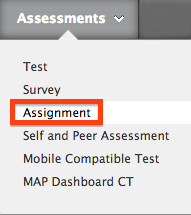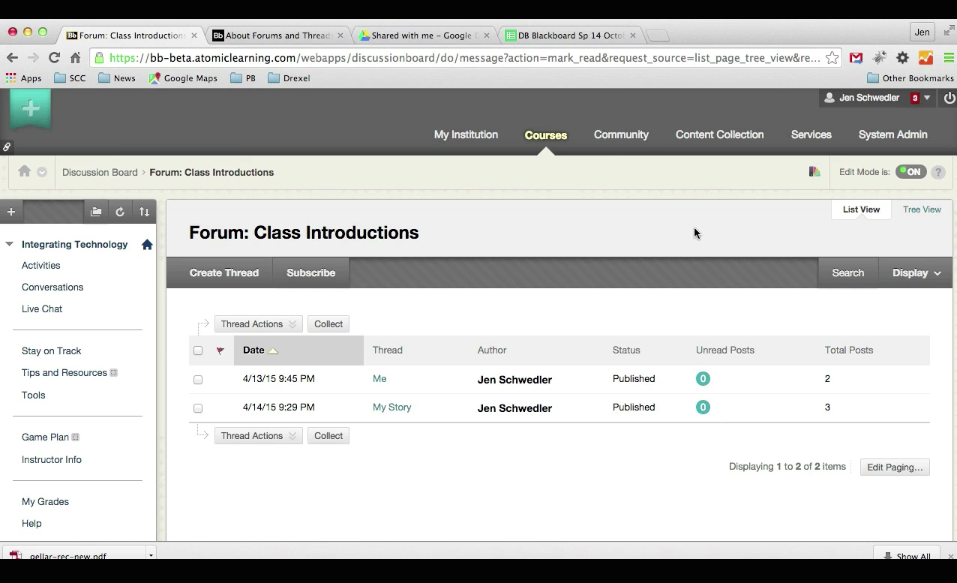The early months of 2015 saw record-breaking snowfall in the Boston area, causing wide-spread school closings. What do you do when you need to cancel class or the university is closed for inclement weather or a flu outbreak? How do you ensure that your students don’t fall behind?
In this second post in our Instructional Continuity series, we’ll explore some ideas and strategies faculty have used for moving content online.
Uploading Content to myLesley
As you plan ahead for the possibility of storm closings, you may want to think about moving some of your content online. Uploading content online is not only useful for storm preparations, but also a convenient place to store your course content so that you and your students can access it easily throughout the term.
I added content to the course in My Lesley each week for the 3 weeks when class was canceled. Each week I did something different including: a short voice recording of me explaining a concept from one of the assigned readings, short written lecture type post on the class topic for the week, and, for one week, I posted a selection of media on the topic and asked students to review one (a report, 2 videos, a list of websites, article) in lieu of class meeting.
Jennifer Hart
Expressive Therapies GSAS
Upload your syllabus to myLesley. Think about including some information in your syllabus about how class will be handled in the case of illness or emergency cancellations.
Do you typically hand out readings or email documents to your students? Upload your documents to myLesley. Does the content already exist online? Link to it from your course.
Do you show PowerPoint presentations in class? Upload copies of your presentations to myLesley. Looking to bring your presentation to the next level? Use VoiceThread to add voice or video narration.
Looking to step up the technology a bit? Use Kaltura to create a webcam recording to introduce a new topic, explain a concept from the readings, or provide additional information about an assignment.
Moving Assignments Online
As in face-to-face instruction, online assignments take many different forms.
I put my class assignments online. Students were held accountable for reading through discussion board questions and assignments. In addition, class discussions were translated to journal assignments or discussion boards.
Joshua Baldwin
Social Sciences
Do you regularly have your students participate in class discussions? Try using the myLesley Discussion Board to replace or enhance classroom discussion.
Do your regularly have your students reflect on their readings or assignments? Try using the myLesley Blogs or Journals.
Do your students need to turn in papers or other written assignments? Try using the myLesley Assignment tool. You can post, collect, and grade the assignment all from within myLesley.
Looking for more ideas? Visit Planning for Instructional Continuity for guidelines on creating an emergency plan for your course. And stay tuned for next week’s Instructional Continuity blog post. To view all posts in this series, go to https://www.lesleyelis.com/elisblog/category/snowdays