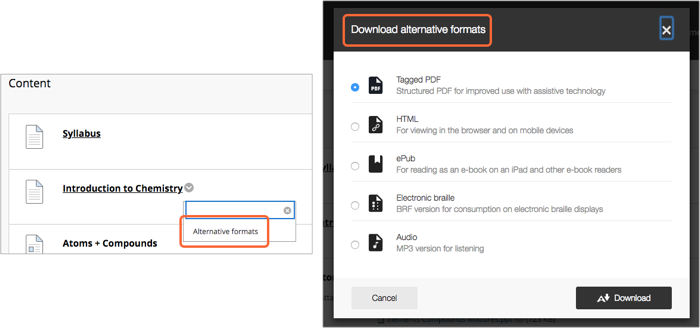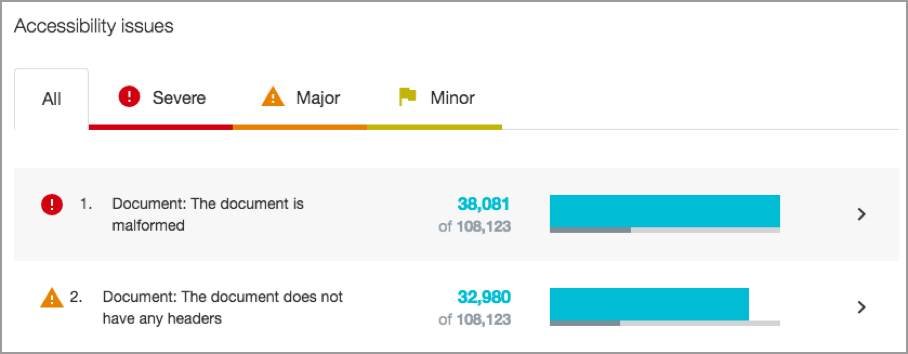Kaltura Media has the ability to automatically add captions to your video content using automatic speech recognition (ASR). When a video is uploaded, the ASR processes begins immediately. Captions are created based on the audio track and the content is assumed to be in English.
Why are captions important?
Accurate captioning of audio and video content ensures that people who are Deaf and hard of hearing can understand the content. Additionally, captions are very useful to non-native English speakers, viewers watching in a sound-sensitive environment such as a library, can help viewers with learning disabilities or attention deficits maintain concentration. and can help all learners improve comprehension.
The following video effectively explains the importance of captioning.
How are captions created?
All videos created after August 6, 2018 will be auto-captioned. This means that once you create your video or upload your video to Kaltura, ASR captions will be automatically ordered and applied to your video. The process may take several minutes to several hours, depending on the length of your video.
What about older videos?
You can request ASR captions for any videos created before August 6, 2018. Detailed instructions may be found here: Add Captions to Previously Uploaded Video Content.
How accurate are ASR captions?
ASR captions are only 80% accurate and accuracy may vary depending on the audio quality, clarity of speech, background noise, etc.
While 80% accuracy may seem pretty decent, please keep in mind that this means that, in general:
- 1 in 5 words will be incorrect
- An 8-word sentence will be about 17% accurate
- A 10-word sentence will be about 11% accurate
How do I improve the accuracy of my captions?
While ASR captions are a step forward for accessibility, we recommend editing them for accuracy. You can edit your captions right in your web browser – no additional software is needed! For more information and detailed instructions, see Review and Edit Captions.