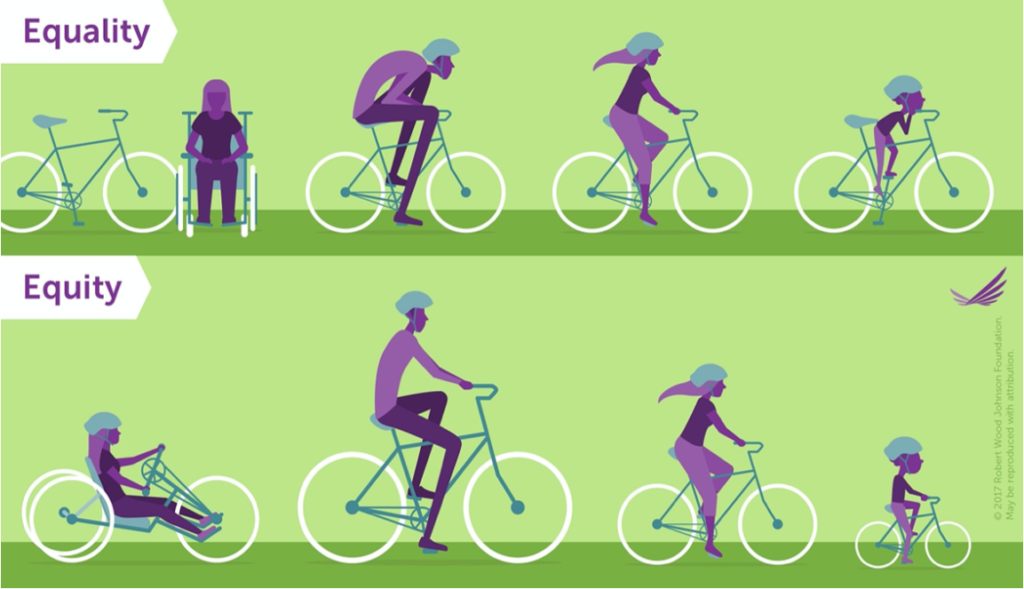There are many benefits to incorporating DEI into our course designs. Creating an inclusive environment allows us to connect and reach a wide range of students. Incorporating DEI motivates students and supports a positive educational experience with multiple perspectives and backgrounds. In April’s Community Conversation, Lesley faculty Maureen Creegan Quinquis and Aya Karpinska joined Kay Martinez, Director of DEI Training, Education, & Development, to share strategies, reflections, and their ongoing journey to make more intentional and informed choices with their course content and activities.
Maureen began our conversation by sharing her course, “Equity, Access, and Inclusion through Arts Based Inquiry” for K12 classroom teachers. In the first class assignment, she shares a single photo of herself and asks students to list assumptions about her gender, ethnicity, personality, physical abilities, etc. One cohort assumed she was Italian after the first meeting because she gestures a lot with her hands. Their answers then lead to a discussion and activities around misconceptions we make based solely on visual information and how assumptions are created. “Are they an inside job or culturally created?”
Some of Maureen’s students also use Mursion, a virtual reality tool that allows student teachers opportunities to practice classroom scenarios including how to deal with bullying and microaggressions. Students using the tool encounter a diverse group of middle school student avatars in realistic situations that don’t have a script. Students can practice specific scenarios and learn to confront biases in a low-stakes environment before stepping into a real classroom.
Aya has taken an iterative approach to teaching her History of Interface course and providing a more diverse view of technology. Many technology interfaces and programming languages have been created by white, western men and most of them in English. This creates a bias and an impact on how technology is created and used. Since many of the texts shared in her course are also by white European/Western men, Aya has been going back and asking herself why she selected this source. Is there another text that could be used instead to bring a different perspective? Are there other modalities of learning that can be used such as a graphic novel about Ada Lovelace, the originator of the algorithm.
Aya’s course has a module on the history of textiles asking the question “How do we define technology?” In it she looks at sewing, the spinning jenny, and knitting. Some programmers say that knitting is a turing complete process and that the definition of knitting is similar to the definition of a computer. She shares the role of the seamstresses who created the space suits for the astronauts who went to the moon highlighting the untold stories of the women, people of color, and the disabled individuals behind the scenes.
Kay discussed the shift from DEI, diversity, equity, and inclusion, to EDIJ, equity, diversity, inclusion, and justice, leading with equity and adding justice to the conversation. It’s an important change that reflects the values and our framework as an institution. To illustrate the difference between equality and equity, Kay shared this bicycle image, in the top half everyone has a bike, but it’s not designed for each person’s needs. In the bottom half of the image, each person has a bike that has been adjusted to the needs of the individual.
Kay then asked the question “How does the curriculum reflect the students in your classes?” As a queer, trans person of color, Kay never saw themselves in the courses they took or in their higher education experience at large. Students look at Kay as a “unicorn” where they didn’t know people like them existed in higher ed.
Kay suggested creating a shared community agreement with your class. Begin by saying that this is a share learning space. It is not top down, but a circle. I will learn from you, my students, as you learn from me. Use the one mic rule, one speaker at a time, to mitigate disruptions and provide support for those who get interrupted. Acknowledge the relationship between intention and impact. This means assuming positive intentions, but you must still address the impact that the statements had on the class. Use the word “ouch” as a way for students to indicate that that statement hurt and “oops” to say that it wasn’t intentional.
Our panelists all agree that while this is important work, it’s not always easy. As Aya stated, be “forgiving of my ignorance” and be iterative with your course design. You won’t get everything right all the time but providing a more diverse and multifaceted perspective in your course will be hugely beneficial to all of us.
Resources
The EDIJ Training site has lots of training materials and information including Kay’s presentation for this conversation.
Check out the Lesley Library’s Lib guides. There are multiple guides for DEI, but Including Underrepresented Perspectives in Your Course may be a good place to start.
Ensure your resources are fully accessible to all your students. Ally is integrated into all your myLesley courses and review your uploaded documents for potential issues and provide guidance on how to fix them. Learn more about Blackboard Ally and review the Accessibility Checklist.