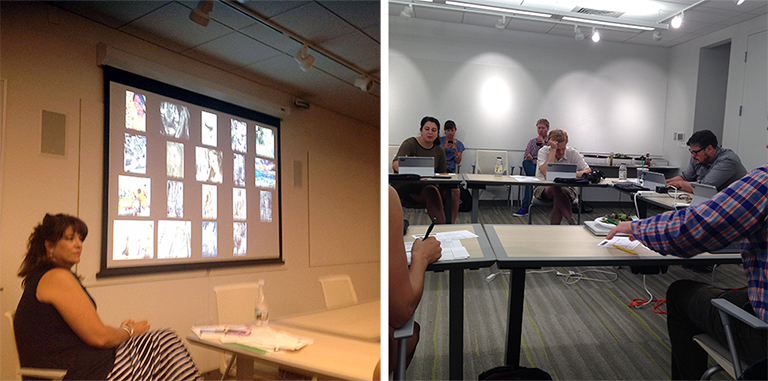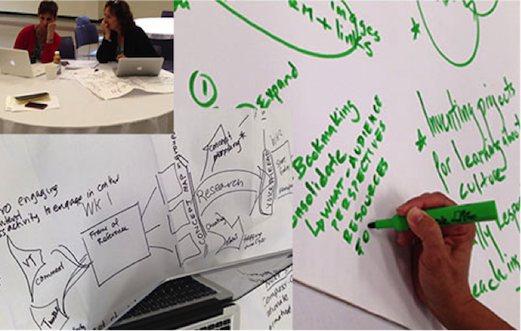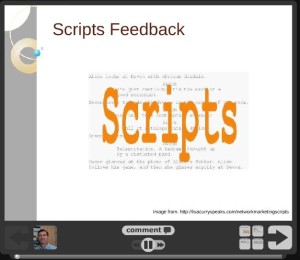If you’re new to teaching online, the first week can be a little overwhelming. It can also be hard to tell if your students are doing anything until they start posting. Below are a few tips to help you get started. You may also want to refer to our Getting Ready for a New Semester post.
- Gauging Student Engagement: Use the Performance Dashboard to check on student access to the course. If a student has not accessed the course in the first week, contact them immediately (by phone if necessary). It is possible that students are not using Lesley email or have neglected to link their private email to their Lesley account.
- Managing Discussions: Familiarize yourself with an efficient workflow for monitoring, responding to, and assessing discussions or other group activities. A common work-flow for discussion management is:
- Check in briefly each day to monitor activity. If students are not on-task, use the Announcements tool to guide them back on track. If private communications are necessary, use course email.
- Consider your role in discussions. Keep in mind that too many posts by the instructor could discourage student interaction. On the other hand, do let students know that you are monitoring the discussion, even if your presence via posting isn’t necessary.
- When reviewing discussions in detail, use the “Collect” tool to view all the text at one time. You also have the option to print the discussion text.
- Use a printout of the students’ names, along with the text of the discussion board (electronic or paper printout), to assess the quality of interaction and postings.
For additional assistance and tutorials please visit our website or contact eLIS@lesley.edu