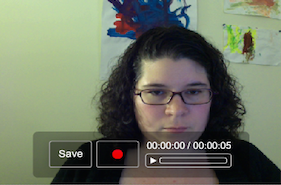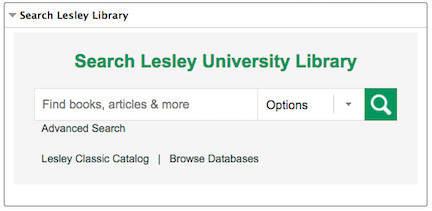Is your myLesley course ready for the start of the semester? This handy list can help you make sure. Download a copy to review as you set up your course.
Announcements
Have you posted a welcome announcement for you students? Is textbook information available? Learn how to send an Announcement with all your important information before the first day of class.
Faculty Profile and Contact Information
Is your contact information available and up-to-date? Create a faculty profile or create an Item with your contact information.
Syllabus
Have you uploaded your current syllabus? Upload your syllabus to myLesley so it’s always easily available.
Course Content
Have you checked all the links in each module? Learn to add or edit hyperlinks in myLesley.
Are discussion forums for each week set up? This guide will show you how to set up and manage the myLesley discussion board.
Have you set up release dates for each module? Using release dates is optional, but can help you reveal content to your students on a schedule that you set in advance.
Assessments
Have any tests or surveys been deployed? Create and manage your tests and surveys in myLesley.
Have any Assignments been set up for students to submit their work? Create and manage assignments to collect and grade papers online.
Grade Center
Are the correct point values assigned to each item in the Grade Center? Are there any grading columns that need to be added or deleted? Review how to set up and use the myLesley Grade Center.
Additional Content
Depending on your course and the type of activities you have, you may or may not be using the tools listed below.
Have any wikis been set up?
Have any blogs or journals been set up?
Have any course groups been set up?
Have you created or updated any VoiceThread content?
Have you created or updated any VoiceThread groups?
If you need assistance, please contact us at elis@lesley.edu or visit http://support.lesley.edu.

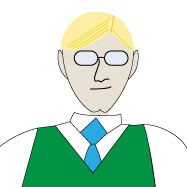
 Ben Friday:
Ben Friday: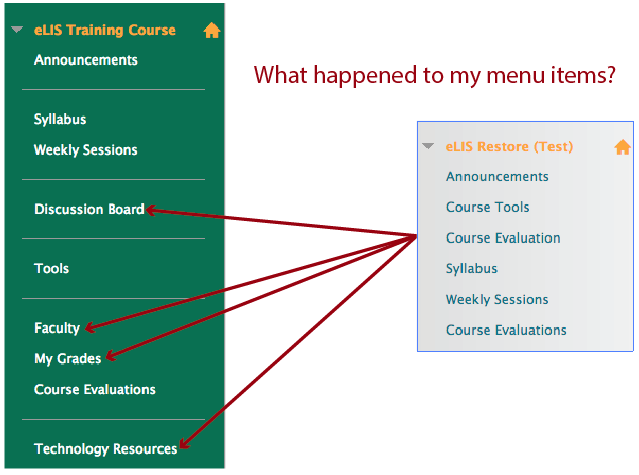
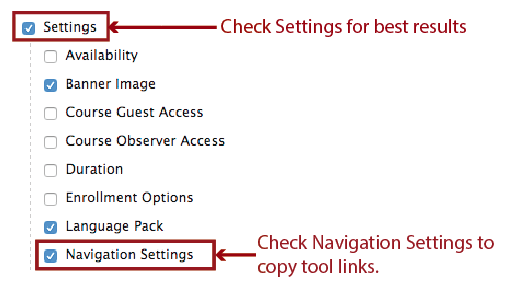
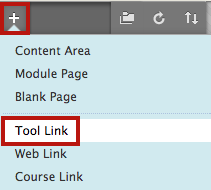
 Enter a
Enter a 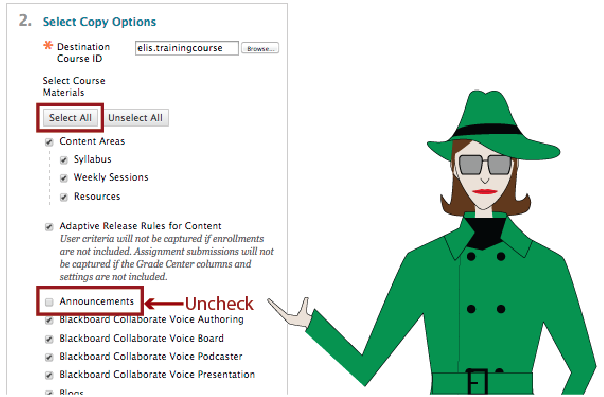
 Video can also present accessibility issues. Hearing-impaired students will need captions or transcripts to participate. It’s also important to have good audio quality and for the person to speak clearly so they can be understood. Fortunately, the audio quality issue can usually be solved by using a microphone such as the earbuds with a microphone that come with many cellphones.
Video can also present accessibility issues. Hearing-impaired students will need captions or transcripts to participate. It’s also important to have good audio quality and for the person to speak clearly so they can be understood. Fortunately, the audio quality issue can usually be solved by using a microphone such as the earbuds with a microphone that come with many cellphones.