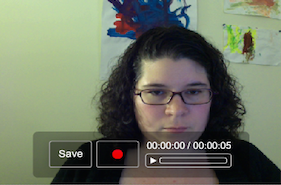Faculty often complain that students do not engage deeply in online discussions. Students complain as well, feeling that online discussions too often represent hoops to jump through, with little apparent connection to the learning goals of the course. Online discussions are very different from face-to-face discussions and these differences require us to design and facilitate them differently. Attempts to use the same discussion prompts as you would in a face-to-face classroom are likely to fall flat. Instead, they require thoughtful design to engage students in deep exploration of content.
As a first step, you should be explicit with students about how discussions support the learning outcomes in your course. Successful online discussions serve one or more of these purposes:
- Knowledge or skill-building
- Application of knowledge or skills
- Perspective-sharing
Importance of the discussion prompt
Most discussions fail because the discussion prompt does not engage students in higher-level cognitive collaboration with peers. The prompt must not only provide a focus for student thinking; it must also encourage or require collaboration. While you can require or encourage collaboration via instructions or rubrics, it is ideal to structure discussion prompts that have collaboration embedded within them. This is most easily done by asking students to apply knowledge together through problem-solving via scenarios or case studies, by sharing “field work” (field observations, interviews), or through having learners post examples that require classmates to review or answer specific questions from classmates. It can be helpful to create prompts that require unique initial student posts and then to guide students in responding to those initial posts. If you are using discussions to build or apply knowledge and skills, they should be challenging; otherwise, students will see no reason to collaborate on something they may feel they can achieve on their own.
Other design features
While the discussion prompt is the key to engaging discussions, there are several other considerations. In addition to clarifying the purpose of discussions in your course, you should communicate your expectations for student performance and collaboration as well as your role in discussions. A set of criteria or a rubric can help in clarifying expectations, but be sure to include collaborative behavior. While some instructions can be generic, others should be specific to each discussion. For example, you may have specific suggestions for how students should respond to initial posts that differ for different discussions.
Facilitation and Feedback
Whether you or your students take part in the facilitation of discussions, you’ll want to monitor quality and interaction. Feedback early on in a course should inform students of your judgement of how well the discussions are serving their intended purpose and how students’ behavior can shift to improve collaboration. Feedback to individuals within each discussion should be restrained, while whole-class or group feedback can be more expansive, as you’ve then allowed students the space to interact freely. Consider using audio or video feedback tools such as Kaltura or Kaltura CaptureSpace Lite, as such tools can increase instructor presence and save time typing long responses.
Design and Facilitation Guide
Creating engaging online discussions requires careful and creative thought, particularly regarding the prompt or question. It also requires a comprehensive set of supports that should be pre-built into the course. This two-page guide, “Engaging Online Discussions: Design and Facilitation”, is intended to be a concise and comprehensive resource to support the design and facilitation of your online discussions.
For more assistance with the design of online discussions, contact elis@lesley.edu. Our instructional designers would be happy to work with you to think through your use and design of online discussions.

 Video can also present accessibility issues. Hearing-impaired students will need captions or transcripts to participate. It’s also important to have good audio quality and for the person to speak clearly so they can be understood. Fortunately, the audio quality issue can usually be solved by using a microphone such as the earbuds with a microphone that come with many cellphones.
Video can also present accessibility issues. Hearing-impaired students will need captions or transcripts to participate. It’s also important to have good audio quality and for the person to speak clearly so they can be understood. Fortunately, the audio quality issue can usually be solved by using a microphone such as the earbuds with a microphone that come with many cellphones.