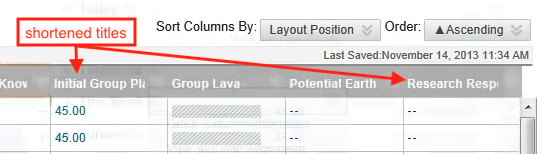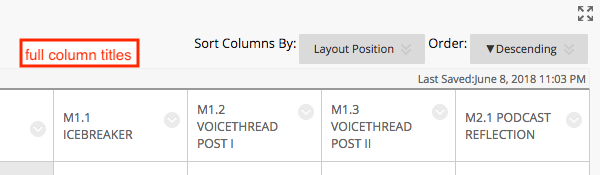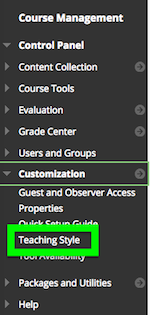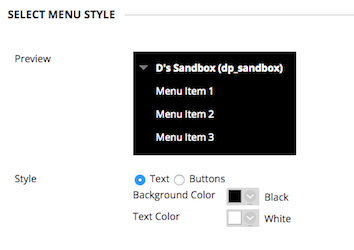myLesley’s recent update to Blackboard’s latest version (Q2 2018) included several enhancements to the Grade Center making it easier to navigate while grading your students’ work.
Full Titles of Grade Center Columns
You can now view the full title of your Grade Center column making it easier to distinguish between similarly-titled grade items.
View More Grade Columns
The width of the Grade Center is no longer fixed. You can now view as many columns as the size of their window will allow. If you are on a small screen, you may only see a few grade columns and need to scroll. If you are on a larger screen, you will see more columns. The grade center will adapt to the size of your browser window.
Full-Screen Mode
Need even more space to view the Grade Center? Instructors now have the ability to view the Grade Center in Full Screen mode. Full Screen mode collapses the side navigation and the top banner, allowing you to see more of the Grade Center on your screen.
More updates are coming to myLesley throughout the summer. Keep an eye out for all the new features.