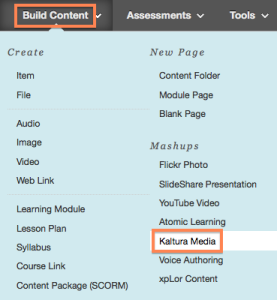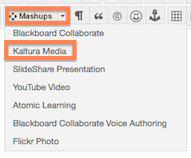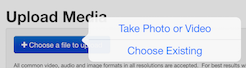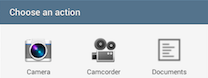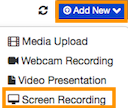Office Mix is a new add-in for Powerpoint that allows users to create interactive online videos that include images, video, voice, digital annotations, and quizzes. Watch the Mix below and see how to get started. Then check out the Office Mix Gallery to see how others are using Office Mix.
How Can I Get Office Mix?
Office Mix is a free add-in for PowerPoint, but it is PC only. Sorry Mac folks. It also requires Powerpoint 2013 or later.
Download the installer to get started.
How Do I Add a Mix to My Course?
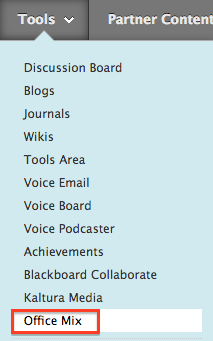 Adding a Mix to your myLesley course is an easy two-step process.
Adding a Mix to your myLesley course is an easy two-step process.
Start by navigating to an area of your course. Click on the Tools menu and select Office Mix.
Enter a Name for your Mix and an optional Description. Then click Submit
Next, navigate to the Mix at the bottom of the window. Click on the title as if you were going to view it.
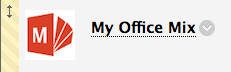
Enter the URL for the Mix you want to add and click Find.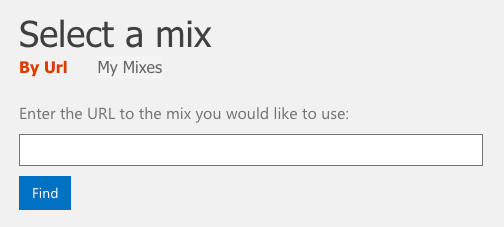
Click Yes to confirm this is the Mix you want to add.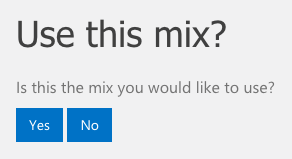
Learn More…
Learn more about creating Office Mix videos with these tutorials: https://mix.office.com/gallery/category/how-to?lcid=1033

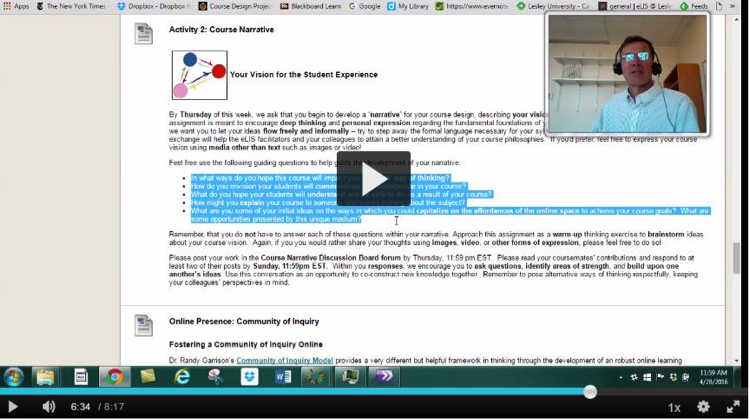
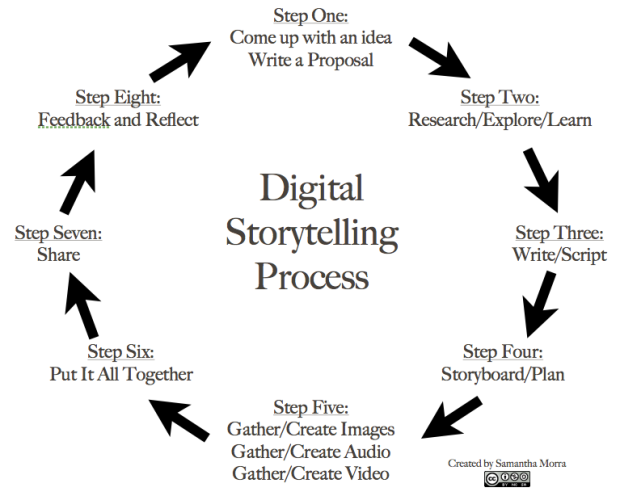 Digital Storytelling Resources:
Digital Storytelling Resources: