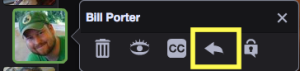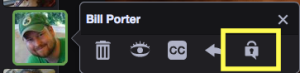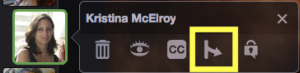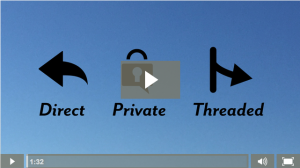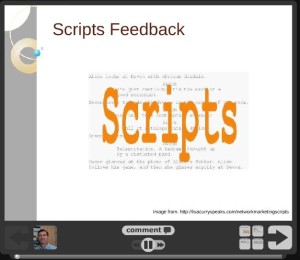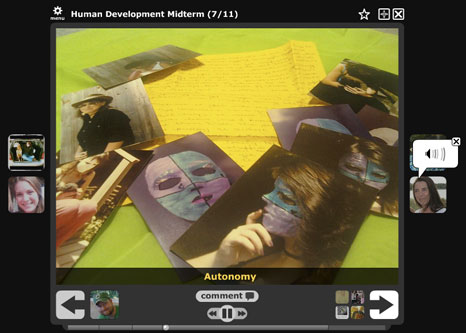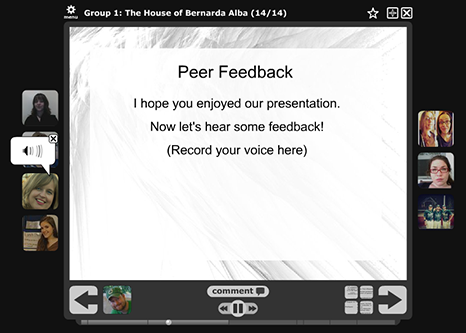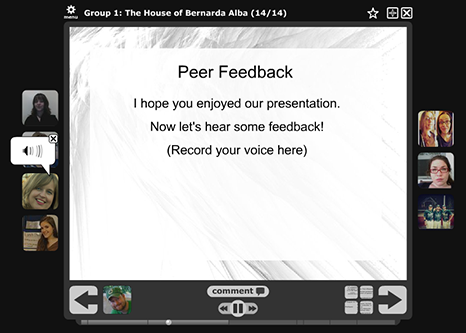
Student, Sadie Allen’s World at Play presentation created for Liv Cummins’ online World Drama Literature course.
According to the eLIS website, “VoiceThread allows you to place collections of media like images, videos, documents, and presentations at the center of a conversation. These conversations are not live; they take place whenever and wherever it’s convenient for people to participate. A VoiceThread allows people to have conversations and to make comments using any mix of text, a microphone, a webcam, or uploading an audio file.”
To me, the key word in that definition is “conversation”: you can look at images and text slides, and talk about them at the same time through voice narration. What attracted me to this tool was the way you can use voice to raise questions about images and text, just as you would in the face-to-face classroom.
In my online World Drama literature course, I used Voicethread as a vehicle for my students to present research projects on a dramatic work and time period. I wanted to translate this assignment, the ‘World of the Play’ group project, from the face-to-face classroom to the online environment to maintain a learning goal for the course: to strengthen oral communication skills. I also wanted Voicethread to help build our online community, allowing peers to truly talk to each other and connect with one another and, thus, increase their engagement in the course.
I also used this tool with another assignment where students create a set design, cartoon, or poster for a play – or, alternatively, write a series of poems or letters from one character to another – to explore a work’s characters, theme(s), and cultural / historical context. They create their project and then present it in Voicethread to the class, narrating the rationale behind their creative choices. At the end of both projects, students offer feedback in either voice or text format appearing with their picture, allowing student presenters to see their peers and hear (or read) their feedback, all in one place around one slide at the end of the project.
In the online classroom, a potentially sterile environment can be enlivened with the warmth of human interaction through voice. Narrating a visual allows students to take ownership over the slides they choose to show, explaining choices and meaning to demonstrate their learning while strengthening oral communication skills. The tool is flexible: you may want to use one slide only to discuss at length (a piece of art, for example), or many slides compiled together for a longer presentation. You can also integrate video clips, making it easy to move from a video, to a photograph, to an image with text, for example, within one project. Finally, students and faculty can discuss a project within that same project around one slide, making feedback easily accessible to post and refer to at any time.
There can be some difficulties with this tool, however, as with all technology. You should probably assume most people are unfamiliar with Voicethread, so it’s a good idea to build in time to learn and use it within a course. Also, you need a separate Voicethread account to access something within it, so again, in the beginning of a course, there can be some confusion around how to establish an account and then access it. There are also some oddities of the tool, including issues around pausing in the midst of an audio clip to stay longer on one slide – which can be frustrating. In the end, though, most of these problems can be conquered through practice.
I look forward to showing some Voicethread examples and discussing effective practices for the tool on 2/27.
Liv Cummins
Asst. Professor of Drama and Literature
Humanities Division, LA&PS
| Join Liv Cummins, Asst Professor of Drama and Literature, and Irle Goldman, Licensed Clinical Psychologist and Adjunct Faculty, for a lunchtime conversation about VoiceThread on Feb. 27th at 12pm in UNIV 3-098. They will discuss the different ways they have used VoiceThread in their courses and answer questions. |