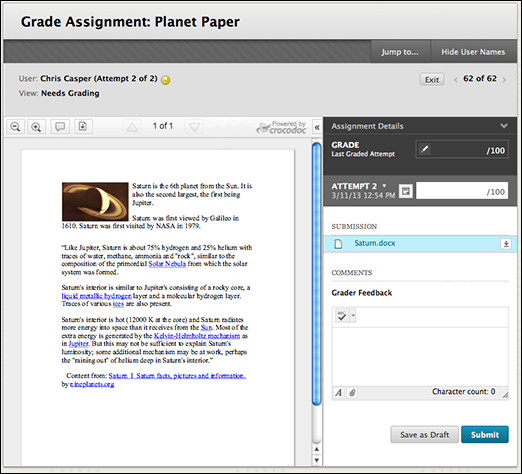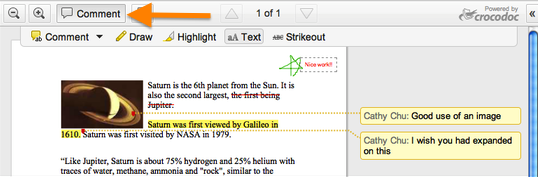Did you know that myLesley has a new way to grade assignments? It’s called inline grading. Inline grading greatly streamlines the old grading process and best of all – it saves you time!
What is Inline Grading?
Inline grading allows instructors to view and grade submitted assignments directly in myLesley. You no longer need to download your students’ assignments to your computer to assess their work. Now you can view, annotate, and grade student work directly in your myLesley course.
How Does it Work?
When you access a student’s submission in the Grade Center, myLesley will automatically load a preview of the submitted document. Simply click on the Comment button to open the annotation tools and interface.
Within the new grading interface you can create notes on specific areas of the document by highlighting sections of text and using the Comment button. The pencil tool can be used to draw in a freeform manner on the document as you might with a paper and pen offline.
Click on the Assignment Details link in the right-hand sidebar to reference the assignment requirements. If you use the Rubric tool, you can access and use your rubric from the Attempt section.
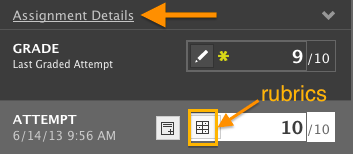
If you wish to provide additional suggestions or notes outside of the submitted document, type your message to the student in the Grader Feedback area.
Once you have finished grading your student’s submission, you have the option of downloading a PDF version (with all your newly created annotations) which you can save for your records.
Inline grading works with PDF’s, Word documents, Powerpoints and Excel files. If a student submits a different type of file such as an image file, you will be prompted to download the file to your computer exactly as you have done in the past.
What Does This Mean For My Students?
Students can also view their annotated and graded assignment directly in myLesley. Their view is very similar to the instructor’s interface. Students can also view any additional feedback you may have provided and download the annotated PDF with all of your comments to save for their records.
Please note that there are no changes to the way students submit their assignments. Also, as before, they can view and retrieve their graded assignments in one of two ways: by going back to the original assignment location or by accessing the MyGrades area.
How Can I Learn More?
For more information on how to use inline grading in myLesley, check out this overview or view the video tutorial.