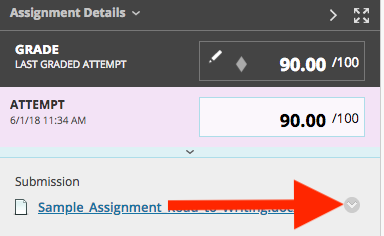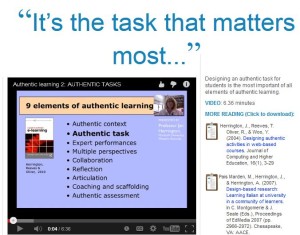Later this month we will be upgrading myLesley’s inline grading tool from New Box View to the new and improved Bb Annotate! Bb Annotate will allow you to provide inline grading and feedback to your students’ assignment submissions.
When is the upgrade?
Bb Annotate will be rolling out on Monday, May 25th. There is no expected downtime – myLesley will be up and running the whole time.
What is Bb Annotate? How is this different from the current inline grading tool?
Bb Annotate is more robust than the current inline grading tool, New Box View. Bb Annotate contains many more features, including a sidebar panel, annotation tools (including a highlighter, freehand drawing tools, eraser, image or stamp, text box, shapes, and more) and commenting tools.
For an overview of the available features, watch the Bb Annotate Overview Video.
How will this be different for my students?
Students won’t notice much of a difference. Like the current tool, once you have graded your students’ assignments, they will be able to view, download, and print their annotated files but are not able to add annotations to their submissions. For the best experience, students will need to open their annotated PDFs in a native PDF viewer, such as Adobe Acrobat Reader in order to view annotations.
Which file types are supported?
Like the current inline grading tool, Bb Annotate supports the following file types:
- Microsoft® Word (DOC, DOCX)
- Microsoft® PowerPoint®(PPT, PPTX)
- Microsoft® Excel®(XLS, XLSM, XLSX)
- OpenOffice® Documents (ODS, ODT, ODP)
- Digital Images (JPEG, JPG, PNG, TIF, TIFF, TGA, BMP)
- Medical Images (DICOM, DICM, DCM)
- PSD
- RTF
- TXT
- WPD
What happens to my students’ old assignments? Do I need to do anything?
You do not need to do anything on your end. All content will be migrated over to Bb Annotate during the upgrade. Your students’ old assignments will be imported over and all of your previous annotations will remain intact.
Does this affect the whole Grade Center?
No. Bb Annotate is only available for student submissions via the Assignments tool. Your Grade Center will not be affected by the upgrade.
How do I learn more?
Online Training
Blackboard is offering free online trainings on May 12th and 14th as part of their ongoing webinar series. Find out more or register for a training: Blackboard Instructor Webinar Training Series.