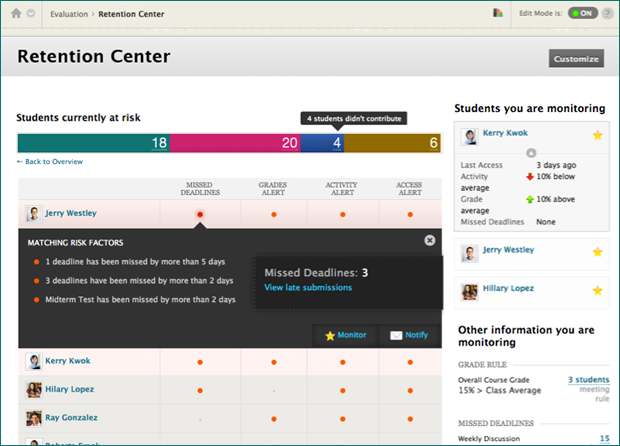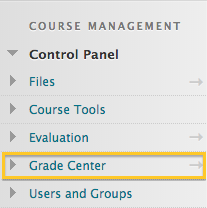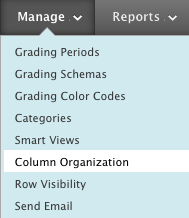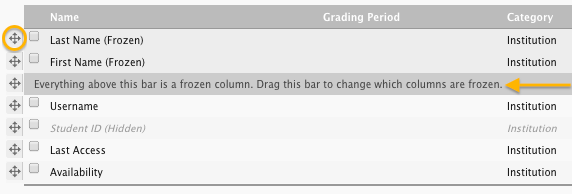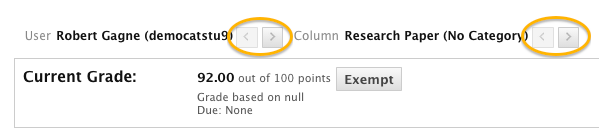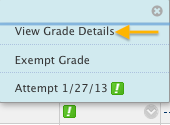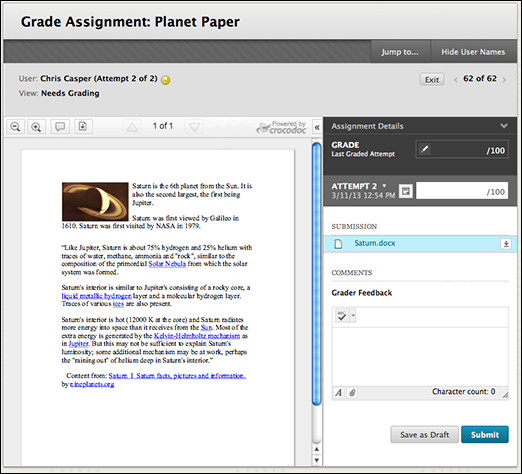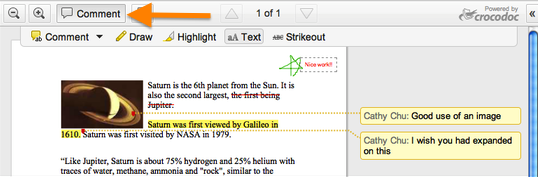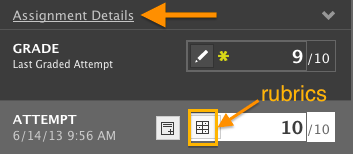Once upon a time, Blackboard had an Early Warning System to alert you about students who might need outreach or additional assistance. It was a good idea, but it was clunky, awkward to navigate and hidden away. Therefore, no one used it.
The Early Warning System has now grown up and evolved into the much easier to use Retention Center.
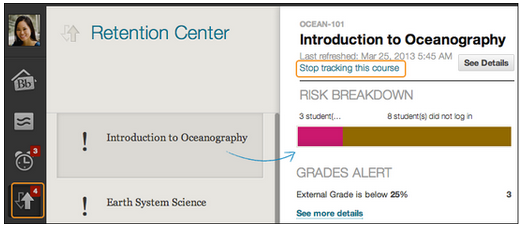
The Retention Center allows you get an at-a-glance view of how your students are doing. Alerts tell you if students haven’t logged in to the course recently, aren’t participating in course activities, have missed due dates or have grades below a certain threshold. You can easily navigate through multiple courses to get an overview or click for more details on a specific course.
You can choose to monitor at-risk students and contact them directly from the Retention Center. The Retention Center will keep track of your notification emails and any private notes about the student such as special accommodations for disabilities, additional assistance provided or extenuating circumstances. You can also set up custom alerts or edit the existing default alerts for a course. Only instructors and teaching assistants can see Retention Center information in myLesley.
Start using the Retention Center now! There is no setup required.
You can access the Retention Center in two ways: the My Blackboard menu in the top right corner of your window or from the Evaluation area of your course’s Control Panel.
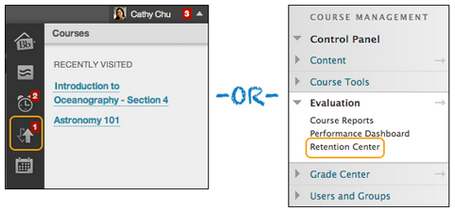
To learn more about how to use the Retention Center and its robust features, check out the Using the Retention Center tutorial.