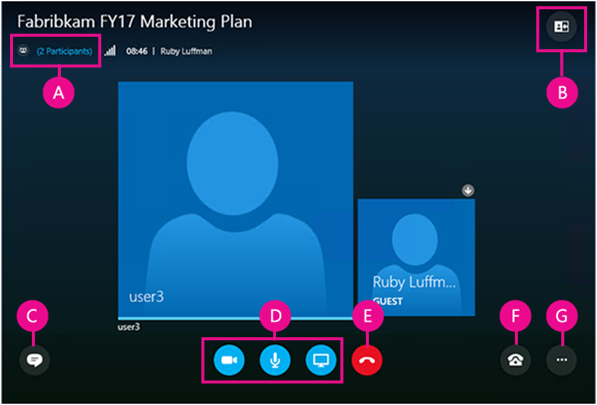Atomic Learning has created the 12 Days of Learning, a series of articles designed to kick off resolutions to keep learning in the new year. We thought this was a great idea and have decided borrow (shamelessly steal) it and do our own. It’s Day 12 and we’re wrapping up our 12 Days of Learning series with online discussion and collaboration. Check in with us tomorrow for a bonus learning day.
Moving your classroom discussion online can pose several unexpected challenges. It can also provide several unexpected benefits. Below is a presentation from two of eLIS’s instructional designers, John McCormick and Sarah Krongard, on how online is different and what to consider when designing one for your course.
View the presentation in another window or click through the slides below.
Groupwork and collaboration online can also present challenges not present in the traditional classroom, but effective collaboration skills are considered critical to being successful in today’s world. This video from the University of New South Wales in Australia offers useful strategies for creating group assignments online and then facilitating and assessing them.