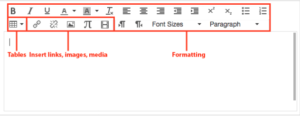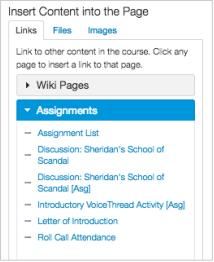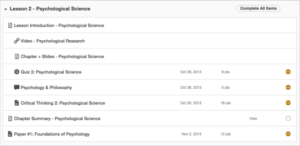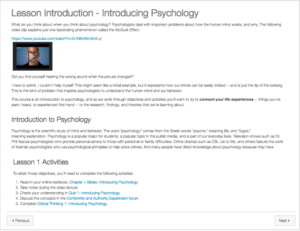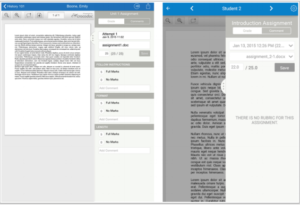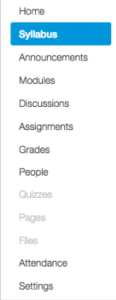In September 2015, the Digital Experience Committee and Teaching and Learning with Technology Committee (TL Tech) kicked off a review of several learning management systems (LMS). Lesley has been using Blackboard as its LMS since 2005 and we last conducted an LMS review back in 2011. eLearning and the LMS market have changed a lot since then. It seemed worth looking at the available options to see if Blackboard is still meeting the needs of our faculty and students.
After initial conversations and demos with several vendors, test environments were provided for three LMS tools: Desire2Learn/Brightspace, Schoology and Canvas. A smaller team tested each tool from both the faculty and student perspective and reported back to the committees. After careful review, the committees decided to take a closer look at Canvas as it compared to Blackboard.
Blackboard has a lot of built-in functionality that many other LMS’s do not. Faculty have a lot of flexibility on how they present their course content, including a fully customizable course menu and the ability to organize content in folders, modules, or a combination of both. Blackboard features integrated blog, journal and wiki tools for student created content, as well as an anti-plagiarism tool built right into the assignment tool. Blackboard’s robust gradebook provides faculty with a wide range of grading options as well as the ability to create grade columns as needed and calculate weighted grades. However, all those options and features can be overwhelming and unintuitive for some faculty and students.
Canvas is overall very intuitive to use, but at the cost of some functionality that we have come to expect in an LMS. Faculty can easily create content in Canvas, especially when it comes to adding images, documents and links, but are presented with fewer formatting options beyond the basics. Students, however, cannot easily add images or documents to discussion posts or wiki pages unless they are within a group area. Canvas presents content only in paged modules (not folders) and only course tools such as Modules, Discussions, Assignments, etc. can be included in the course menu. Students and faculty who wish to move through content out of sequence, such as revisiting prior content, may find it more click-heavy to navigate. Canvas does not have a native blog or journal tool and the ‘wiki’ is not a true wiki site, but an individual editable page that can be added anywhere in the course. There is also no built-in anti-plagiarism tool. The gradebook is more intuitive than Blackboard’s, but not quite as fully featured. For example, faculty are not able to manually create grade columns but, instead, must create assignments within in a content area, which would automatically be added to the gradebook.
There were a lot of very good things about Canvas, but, overall, there was no strong faculty support for it. Throughout the demos, testing, and frequent conversations with faculty, there was a great concern about a loss of features if we were to switch to Canvas. Faculty didn’t feel there were enough positives and sufficient gain to warrant the huge endeavor of time, energy and money a transition would require. The decision was made to stay with Blackboard for now. In Fall 2017, we will restart our LMS review and take another look. Perhaps, the LMS landscape will be more interesting.
If you have questions or comments about the LMS Review, please email elis@lesley.edu.