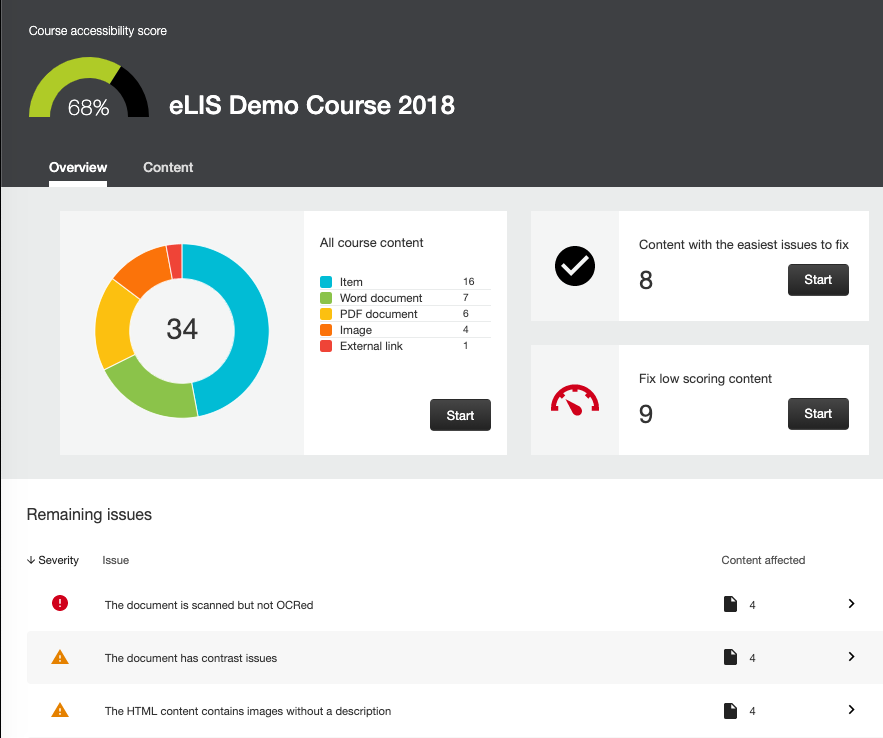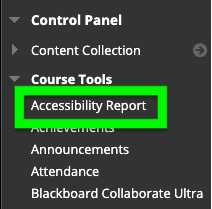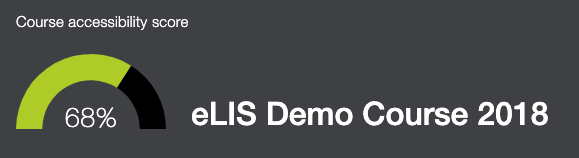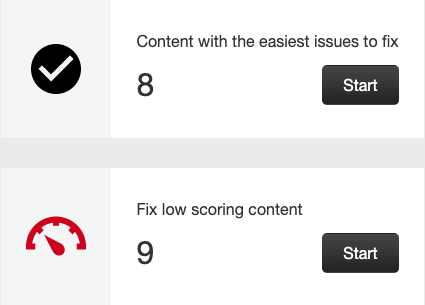The Blackboard Innovative Teaching Series (BITS) is a free webinar series designed to bring faculty, instructional designers, partners, and Blackboard experts to you. Speakers share their tips, best practices, pedagogy, and higher education hot topics so you can stay ahead of the curve on teaching efficiency, course design, and student learning outcomes.
This August theme is “Best Practices to Start the Academic Year.” Review the descriptions below and register today.
Manage Your Blackboard Grade Center
Presenters: Kendall St Hilaire and Steve Ramos, Indiana River State College
Tuesday, August 6th – 10am ET
At Indian River State College, all faculty are expected to use the Blackboard Grade Center, and provide timely feedback to students. This webinar will walk participants through the external and internal drivers that resulted in the required use of the Blackboard Grade Center. Presenters will discuss the Virtual Campus master course model, and the process for setting up all Grade Centers within the master courses. The presentation will also cover the important role of the Grade Center when it comes to analytic reporting. IRSC also utilizes Blackboard Analytics for Learn reports to distribute data to key stakeholders such as Department Chairs, Deans, and Academic Vice Presidents.
Presenters will cover best practices in managing the grade center and share tips and tricks for faculty and those who provide technical support to faculty. IRSC will also share their techniques for offering training on the Grade Center, both through face-to-face trainings and resources that are accessible to the faculty member at the moment they need support when working in the Grade Center.
Register for the webinar
Beginning the Term Blackboard Checklist
Presenter: Helen Keier, Associate Director for Learning Management Systems, John Jay Online
Thursday, August 8th – 11am ET
The beginning of a term is often a hectic, stress-filled time for instructors, filled with a variety of tasks that must be completed all at once. Taking cues from the advice we often give our students (“Use a date planner,” “Write it down,” and “Check the Syllabus”) Beginning the Term checklists can help us make sure we stay on task, we meet our deadlines, ensure that nothing is overlooked, and most importantly, provide our students with a fully-realized experience in our classes. In this session, we will discuss the approach adopted by one college to make sure that Blackboard courses are ready for their students – from the start of the content copying process to making the course available on the first day of class.
Join us in this webinar to learn best practices for using and constructing your own custom Beginning the Term checklists, and discuss how checklists cannot only streamline your pre-semester preparations, but help you improve your online courses.
Register for the webinar
Incorporating Student Feedback Before, During and After Your Course
Presenter: Corrie Bergeron, Instructional Designer, Learning Systems Administrator, Lakeland Community College
Tuesday, August 13th – 10am ET
We all SAY that we want student feedback, but how do we put that into practice? An answer might lie in our expectations for how we want our students to use the feedback that we give them.
Before the course even begins, we set out our expectations in the syllabus and schedule. We expect them to read and understand it – but what if they don’t? We give formative feedback on assignments and discussion posts. How do we expect them to assimilate it and respond? We give feedback on summative assessments – what do we want students to do with that after the class ends? We’ll look at ways to elicit both overt and implicit feedback about our courses.
We’ll discuss situations where things go seriously sideways – when do you try to right the apple cart, and when do you just try to jump clear with minimal injuries? Finally, we’ll look at the process of making adjustments to a course while it is still in progress, in the short break between semesters, and when you have the luxury to step back and take a long overall look at it.
Register for the webinar
Updating Content to Make Your Courses More Accessible
Presenter: Melissa Hortman, Assistant Professor & Director of Instructional Technology, Medical University of South Carolina
Thursday, August 15th – 11am ET
The landscape of higher education is drastically changing in terms of student profile and the technology to support their learning. Barriers can be removed by creating more usable course content, and it is our responsibility to ensure that digital content is accessible to all. There are various ways to update your content to make your course more accessible by integrating easy principles into your workflow.
Register for the webinar