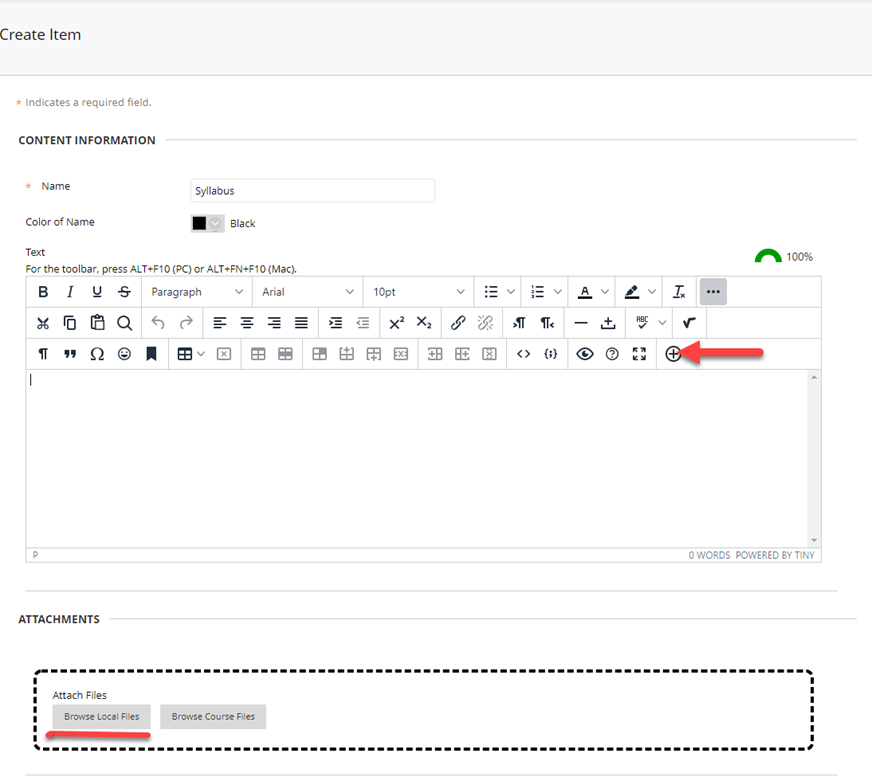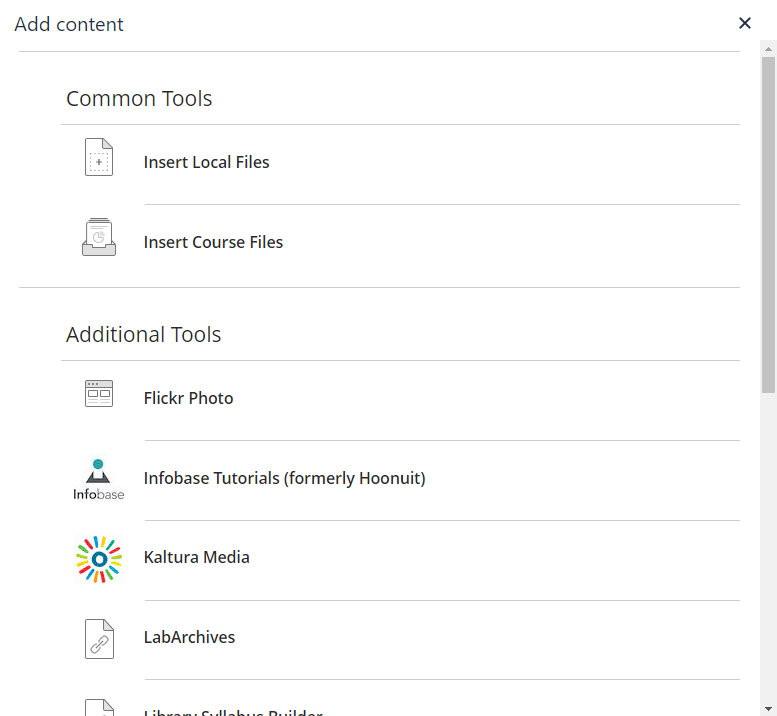This year’s Summer Academic Technology Institute will focus on transitioning your course to Blackboard Ultra Course View.
Blackboard Ultra is the latest version of Blackboard. It has been completely redesigned with a more modern and easier to navigate interface, improved accessibility, mobile responsiveness, progress tracking, and streamlined grading. The Summer Institute is a great opportunity to learn more and transition your course to Ultra Course View with the support of the eLearning & Instructional Support team.
Overview
There are two opportunities to participate in this year’s Summer Institute with one small cohort in each.
- July 17-21 and 24-28
- August 14-18 and 21-25
Each cohort will participate in a 2-week hybrid seminar. You will learn how to use Ultra Course View to create an engaging and user-friendly experience for your students. By the end of the 2 weeks, you should have your course well on its way to being converted to run in Ultra.
Please note there will be 1-2 synchronous seminar meetings each week, plus individual consultations with the eLIS staff.
Space is limited so sign up soon. All faculty – core and adjunct – may apply. Your course may be in any format/modality (online, on-campus, hybrid, hyflex, synchronous, asynchronous, etc.) Priority will be given to faculty using myLesley significantly to teach their courses.
Faculty Expectations
Faculty are expected to:
- Attend and complete the Summer Institute course.
- Develop or make significant progress toward developing their course in the Ultra Course View.
- Teach a course in Ultra Course View during the 2023-2024 academic year.
- Share and explain their experiences in Ultra with colleagues, focusing on the advantages of Ultra Course View.
Faculty who successfully convert and teach their course in Ultra will be awarded a $300 stipend and a printable certificate of completion.
Application
Applications are due by Sunday, May 7, 2023.
Apply Now – Login using your Lesley credentials to access the application form.
Email elis@lesley.edu with any questions.