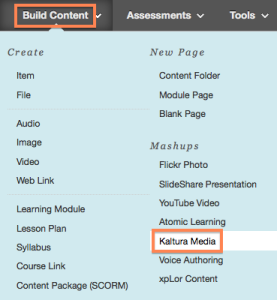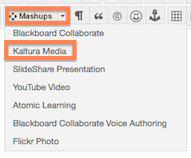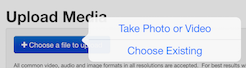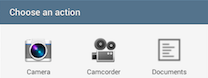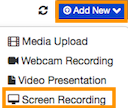Kick off the spring semester with three days of training and faculty development workshops sponsored by the Center for Teaching, Learning and Scholarship, eLearning and Instructional Support, Information Technology, Lesley Libraries, Office of Grants and Research, Office of the Provost and The Creativity Commons.
PUMP UP YOUR PEDAGOGY – January 19, 2016
- “Snow Day Toolkit”: Designing a Blended Experience
- Powerful & Pertinent Online Discussions
- Collaborating in the Cloud (OneDrive/ 365)
- Skype for Business vs Blackboard Collaborate for real-time connection
PUMP UP YOUR PEDAGOGY—January 20, 2016
- Kaltura Bootcamp: Video Sharing in Your Classroom
- Peer Review in Voicethread Webinar (VoiceThread trainer)
- Bring Your Own Lunch and Strategies for Finding Grant Resources — Creativity Commons
- Popcorn & A Movie: Library Video Databases
- The Mobile Constructivist Classroom (Ian Camera, Apple Rep.)
- Appy Hour: Wine, cheese, & mobile applications
FACULTY DEVELOPMENT DAY—January 21, 2016
If it is happening to you, it is happening to me; it is all about inclusivity.
A day of workshops including but not limited to the following:
- Infusing inclusion and diversity into course syllabi
- A case based workshop with Counseling and Disability Services focused on classrooms issues related to disability and mental health
- Humanizing the online learning environment, related to difficult discussions based on race, gender and sexuality
Detailed daily schedules will be coming soon.

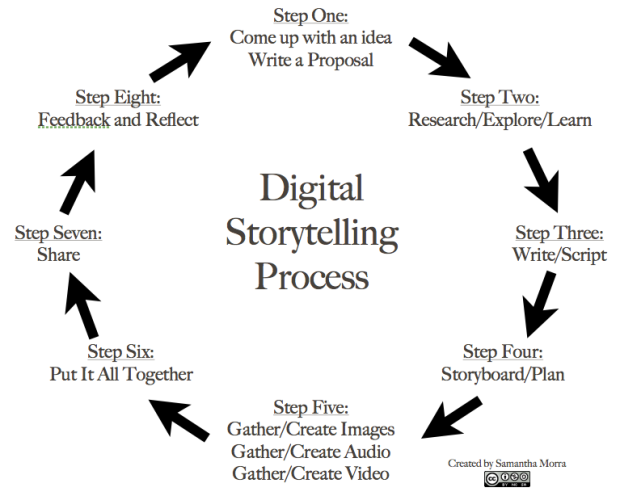 Digital Storytelling Resources:
Digital Storytelling Resources: